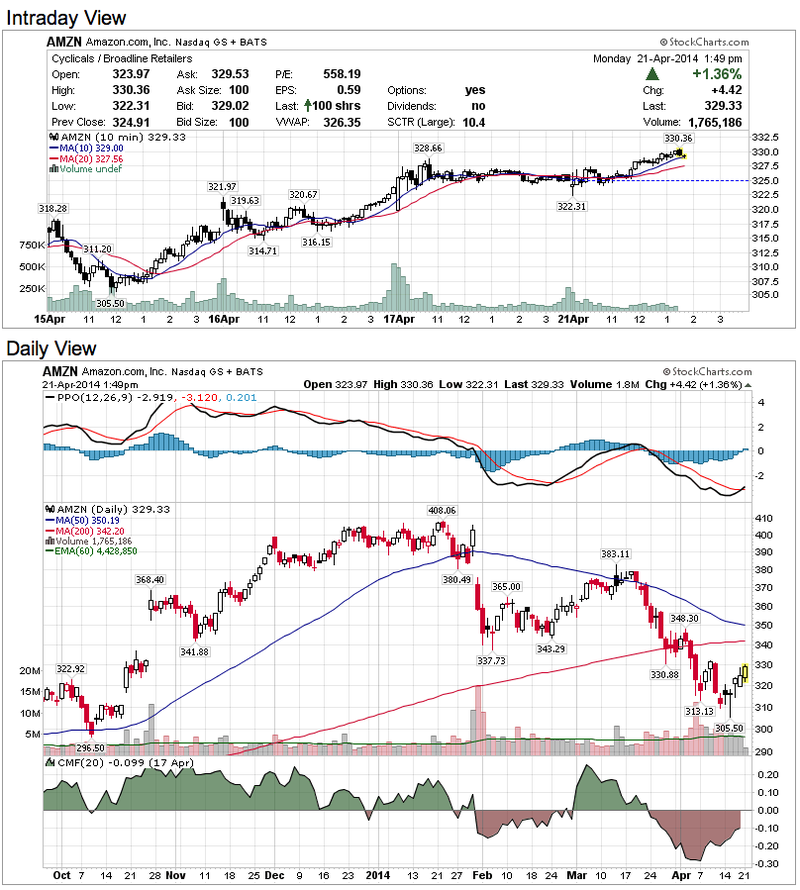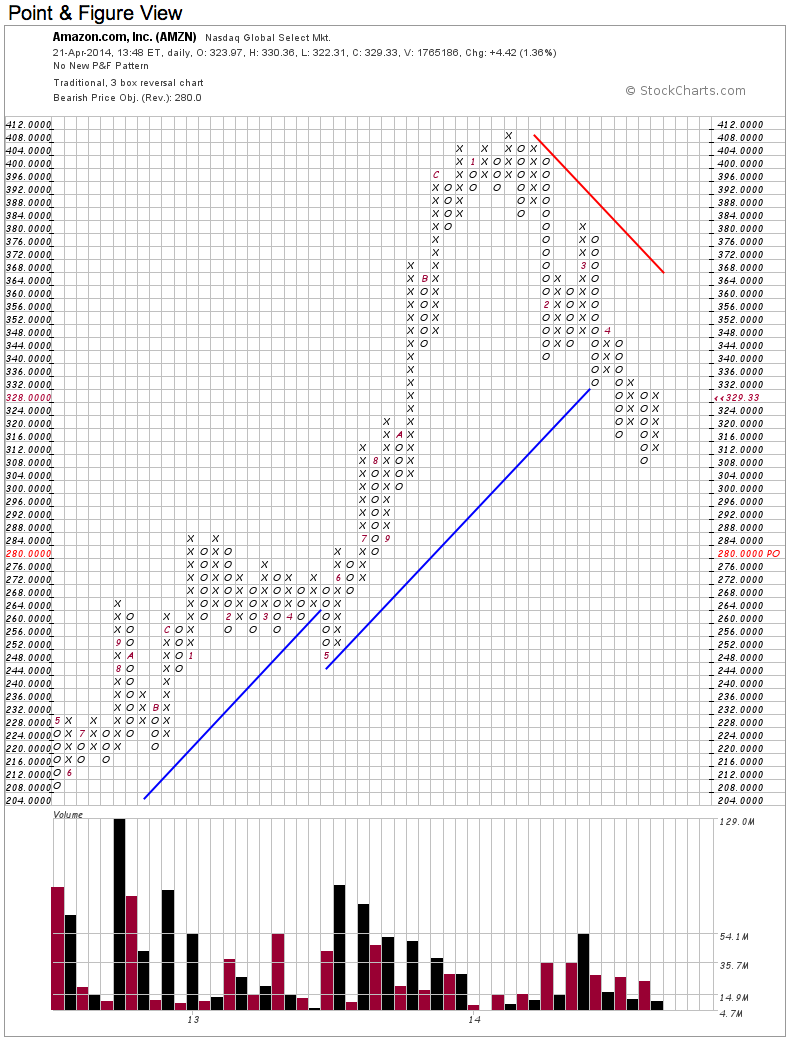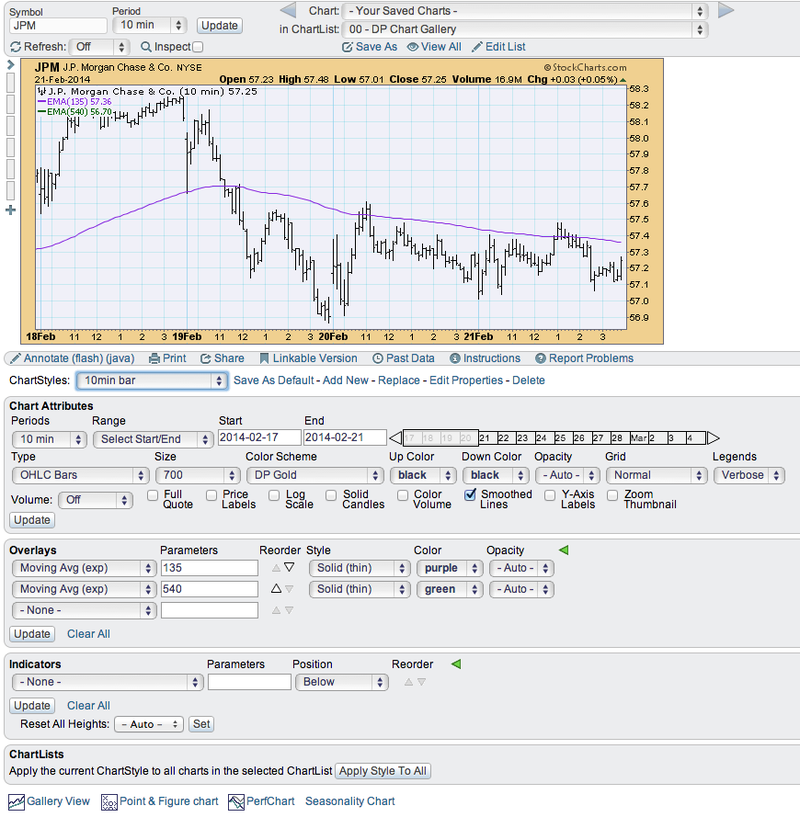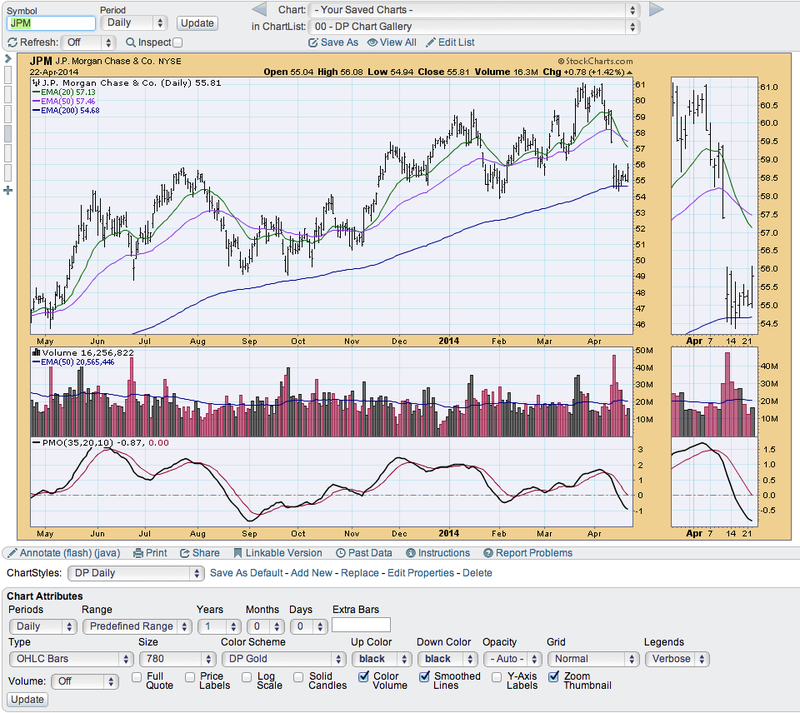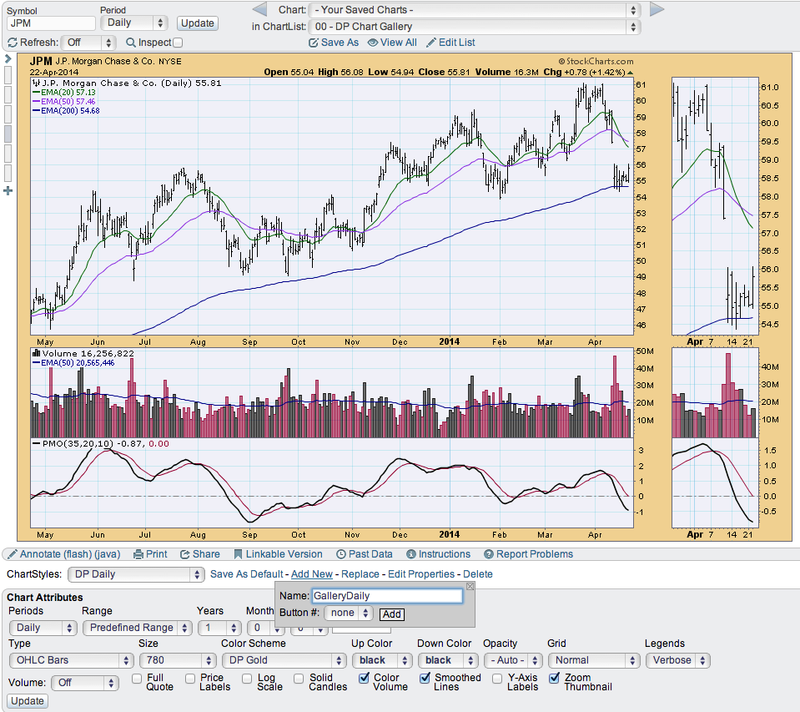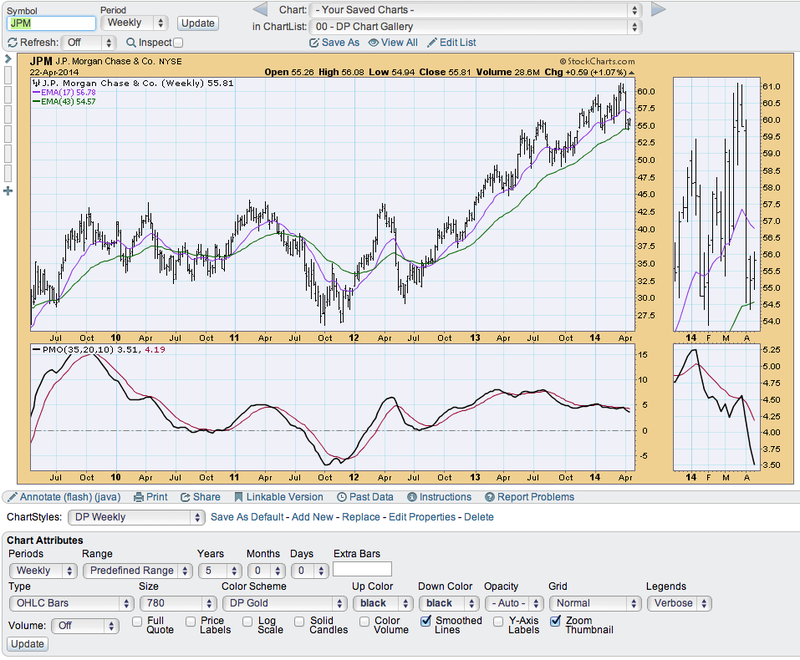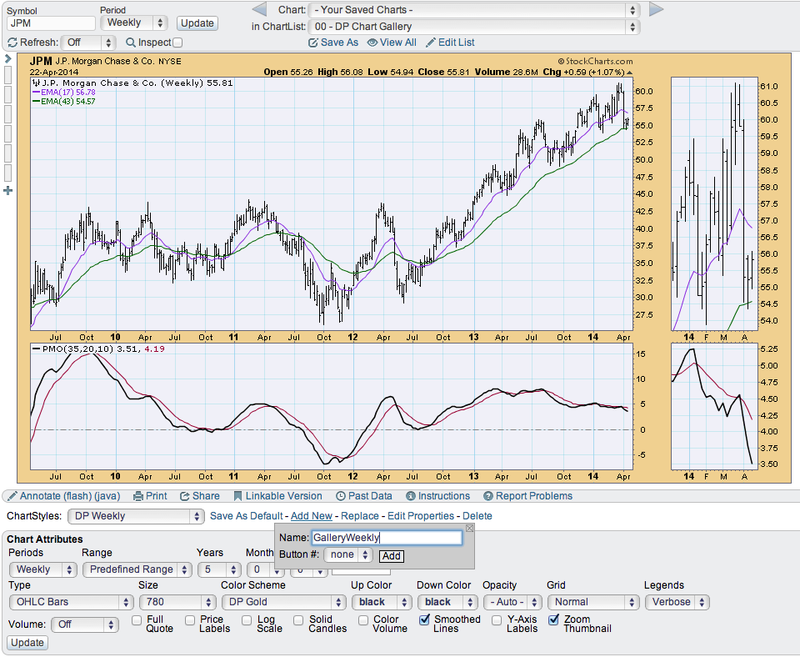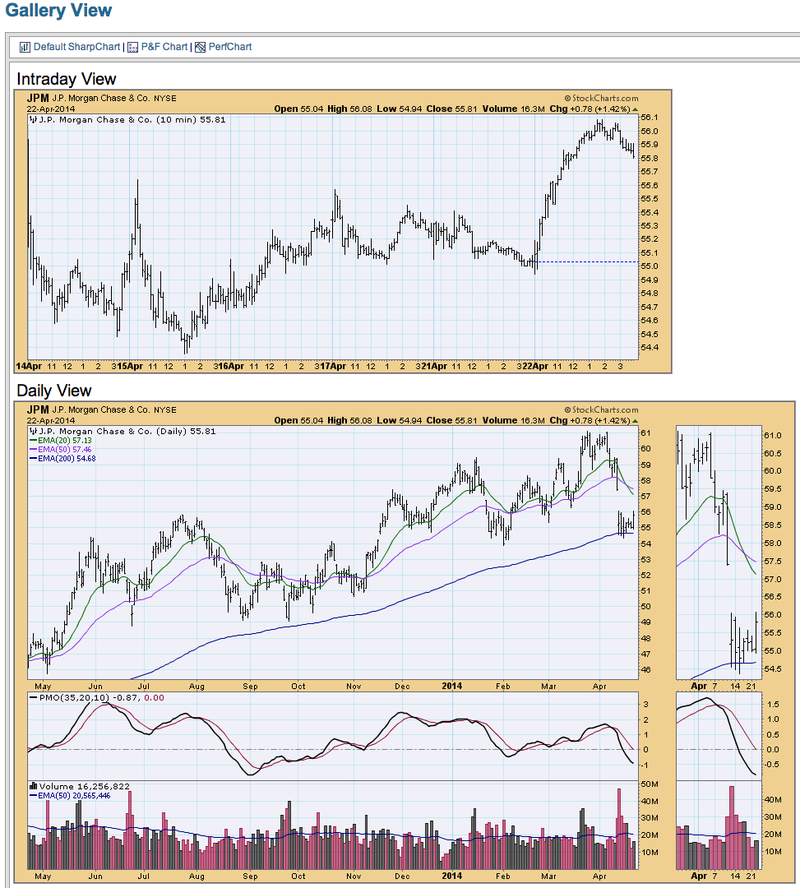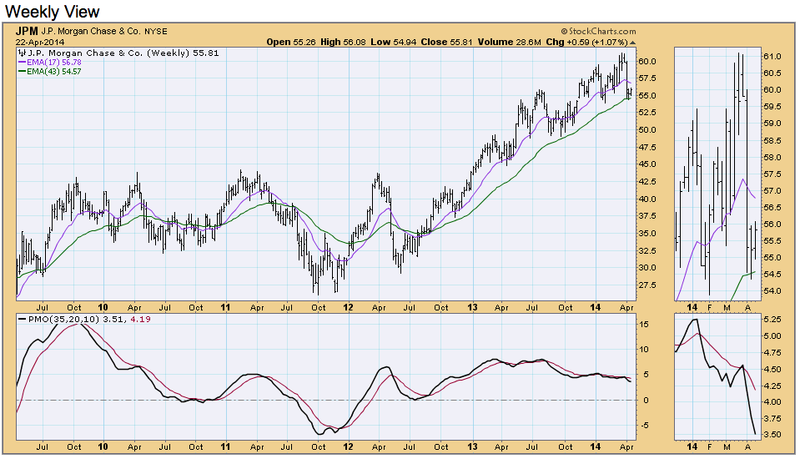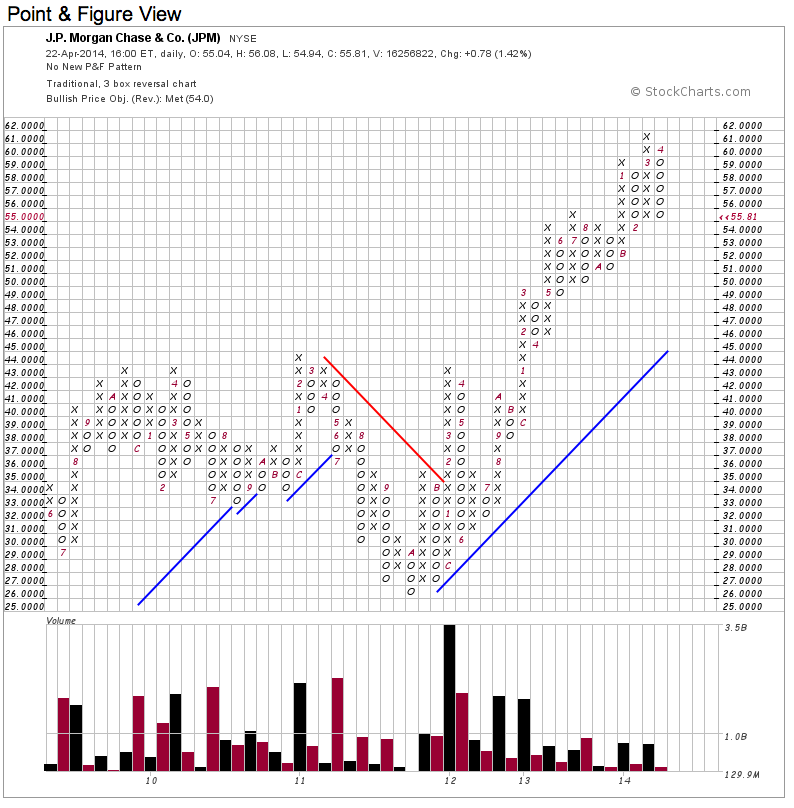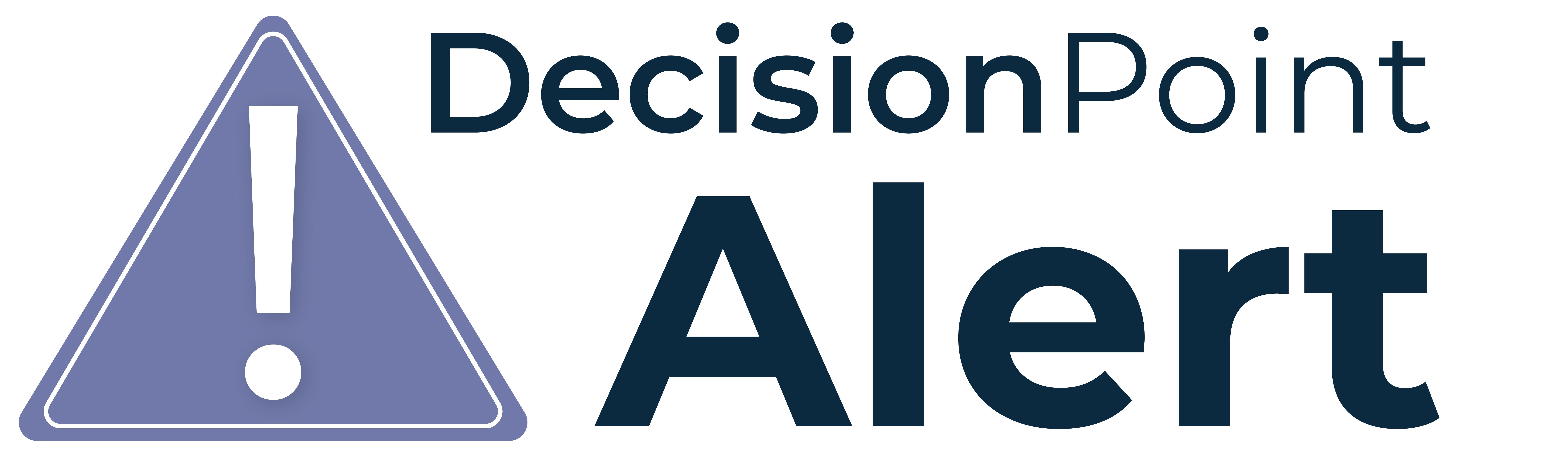
One of the features that I used frequently on the DecisionPoint.com website was Gallery View in the ChartTool. I was happy to learn that you can not only use Gallery View on Stockcharts.com to get an in depth view on a stock, ETF, etc., but you can customize it.
I'll walk you through creating a DecisionPoint style Gallery View, but you can apply the same techniques to construct your own personalized Gallery View.
First let's look at what the Gallery View of a chart defaults to. The idea is that you can drill down into a particular stock, ETF, sector or index and see it in three different time frames as well as get a P&F chart.
While this looks great 'as is', many of us, especially DecisionPoint subscribers, have a different style we are used to.
The key to creating a individualized Gallery View is the naming conventions. You must name each ChartStyle with "GalleryIntraday", "GalleryDaily" and "GalleryWeekly".
First is the GalleryIntraday. I have a special intraday ChartStyle already in place for intraday or 10-min bar charts. It is below. You can adjust yours the way you want it or you can click on this one below and go from there.
Now that I know this is the version I want as my Gallery view Intraday chart, I save the ChartStyle as "GalleryIntraday" by clicking on "Add New" and typing in that exact name.
Next is the daily view. Again, I have a DP Daily ChartStyle that I already have saved so I will use that one. It is below and linkable if you want to use mine.
Again, I select "Add New" and type in the name "GalleryDaily".
Finally, I will set up a Weekly version for my Gallery view. I already have saved a "DP Weekly" ChartStyle, so I'll call that one up. Click on the chart below if you want to copy my weekly style.
I select "Add New" and type in the name "GalleryWeekly" to save it for use in the weekly section of my new Gallery View.
Here is how I can see the final result. I pull up whatever stock, index, etc. and click on "Gallery View" as shown below:
This is my new Gallery view:
The Point & Figure chart doesn't change, but it doesn't really need to.
The Gallery View is a great vehicle for examining a stock, ETF, index, etc. in a 'complete' presentation. It is excellent to identify short- and intermediate-term trends. Take advantage of just one more way you can customize your Stockcharts.com charts.
Happy Charting!
Erin