Calling all scanners! The biggest thing since sliced bread has just hit the Advanced Scan Workbench.
Last week, we released a major upgrade to our premier scanning tool – the Advanced Scan Editor. This useful addition to the Advanced Scan Workbench is designed to make it both easier and faster to create and run your own custom technical scans.
When you write a new scan or edit a saved one, the new Advanced Scan Editor will automatically check the syntax as you type. It can provide shortcuts and suggestions, point out errors and give you real-time guidance to help complete your scan. It's like having a StockCharts scanning expert sitting next to you as work!
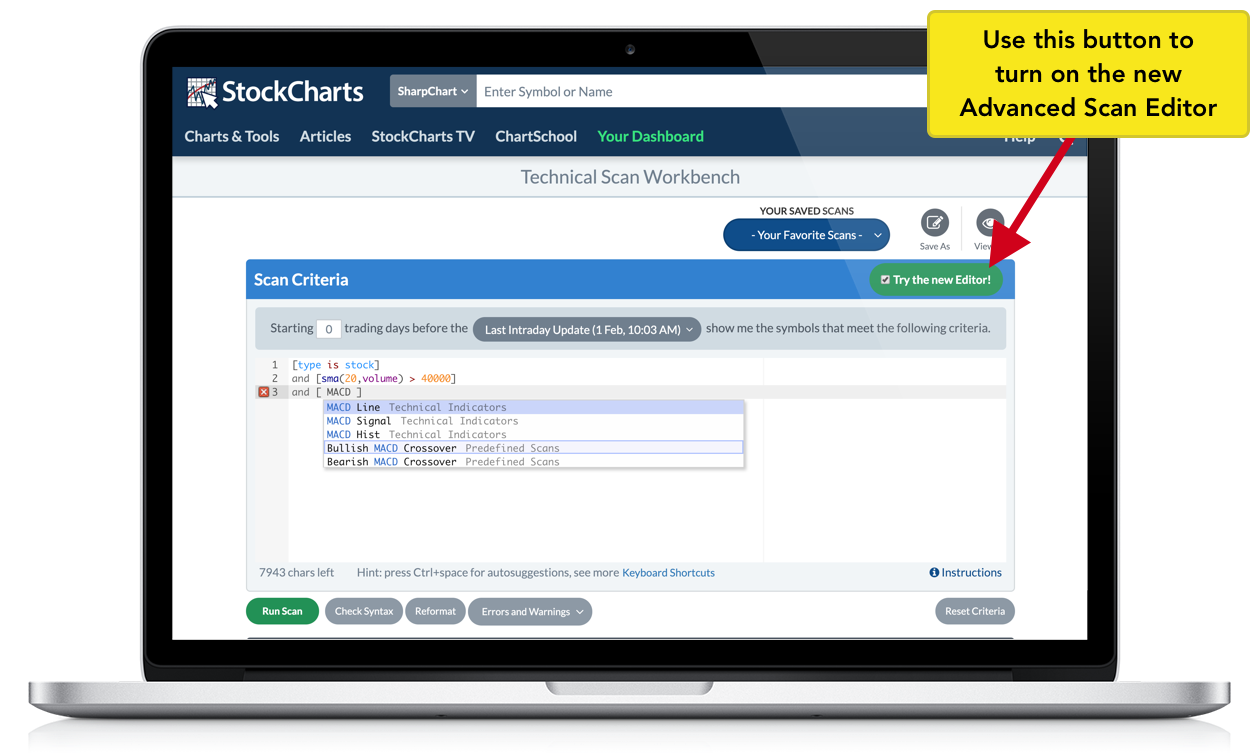
Now, if you're new to StockCharts and aren't too familiar with all of the features on the site, let me take a second to explain the Advanced Scan Workbench. Without a doubt, this is one of the most powerful – and popular – tools on StockCharts, allowing you to filter over 50,000 symbols in our database by any technical criteria you want in mere seconds. Whether you're looking for new 52-week highs, moving average crossovers, specific P&F patterns or anything else your charting mind can think of, just plug your specifications into the workbench; the Scan Engine will return a list of all the stocks and funds that fit what you're looking for. You can then save these scans to your StockCharts account and run them as often as you'd like.
In short, the Scan Engine lets you quickly and easily find new trading or investment opportunities, without the time and effort of manually browsing through hundreds of charts.
If you haven't yet incorporated our advanced technical scanning features into your investing/trading workflow, this is an invaluable tool that you can't afford to ignore. Plus, there's never been a better time to explore everything that the Scan Engine can do. With the helpful new Advanced Scan Editor, you'll be up and scanning in no time. To help you get started, let's take a look at some highlights of the new editor.
Auto-Suggestions
As you begin to type in the Scan Criteria box, the editor will automatically suggest potential clauses for you in a dropdown menu. Click one of the suggested scan clauses in the menu and it will instantly be added to your scan. This helpful menu feature is a big shortcut that makes finding scan clause additions much easier and less time-consuming.
Quick tip: You can launch the auto-suggestions dropdown menu at any time by clicking Ctrl+Space.
Detailed In-Line Errors and Warnings
The new editor brings much better error messages and warnings to the Scan Workbench. Errors are now listed right next to the problem line of your scan, making it easy to figure out which line you'll need to fix. We've also added various warning messages that alert you to potential problems that could prevent your scan from running properly or returning the intended results.
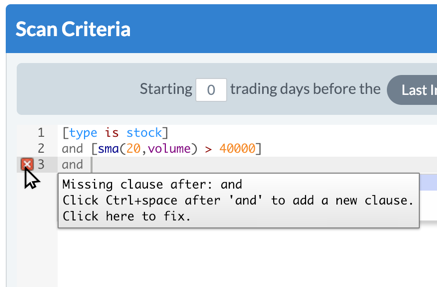 Quick tip: When you mouse over the red error or yellow warning icon to the left of the scan line, a popup message will give you more detailed information about any issues that the editor has found.
Quick tip: When you mouse over the red error or yellow warning icon to the left of the scan line, a popup message will give you more detailed information about any issues that the editor has found.
Error Auto-Fixing
For select errors, the workbench can now fix your issues for you with one click of a button. For example, if you leave out the "and" between two clauses, you'll see a red error icon to the left of the line containing those clauses. If you mouse over the error icon, a message explaining what went wrong will pop up. Simply click on the error icon to automatically insert a fix into your scan.
Reformat Button
Lastly, the new Reformat button (located at the bottom of the Scan Criteria Box) will automatically format the clauses in your scan, putting each clause on its own line. This auto-formatting feature makes it quick and easy to clean up a messy scan, preventing everything from simply extending far to the right on a single line.
Ready to see the editor in action? Here's what to do:
- Head over to the Advanced Scan Workbench here.
- In the top right corner of the Scan Criteria panel, you'll see a button that says "Try the new Editor." Give that button a click and you'll notice that the format of the scan text box changes.
- Start typing to create a new scan, or pull up a saved one and begin editing. You'll see the new Advanced Scan Editor begin to work its magic as you go!
Tell us what you think!
Once you've had a chance to play with the new Advanced Scan Editor, we'd love to hear your thoughts. Look for the message at the top of the Advanced Scan Workbench. You'll find a link to take our survey and can tell us a bit more about your experiences with the new feature (or click here to take the survey now if you've already had a chance to test it out).
p.s. Our custom scanning tools are only available for StockCharts Extra and PRO members. If you are not yet a member but would like to take advantage of these powerful features, start your free 1-month trial today and explore more of what StockCharts can do! To sign up now, Click Here.
Until next time,
Grayson Roze
Business Manager, StockCharts.com
Author, Trading For Dummies
